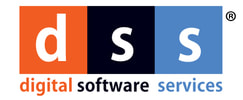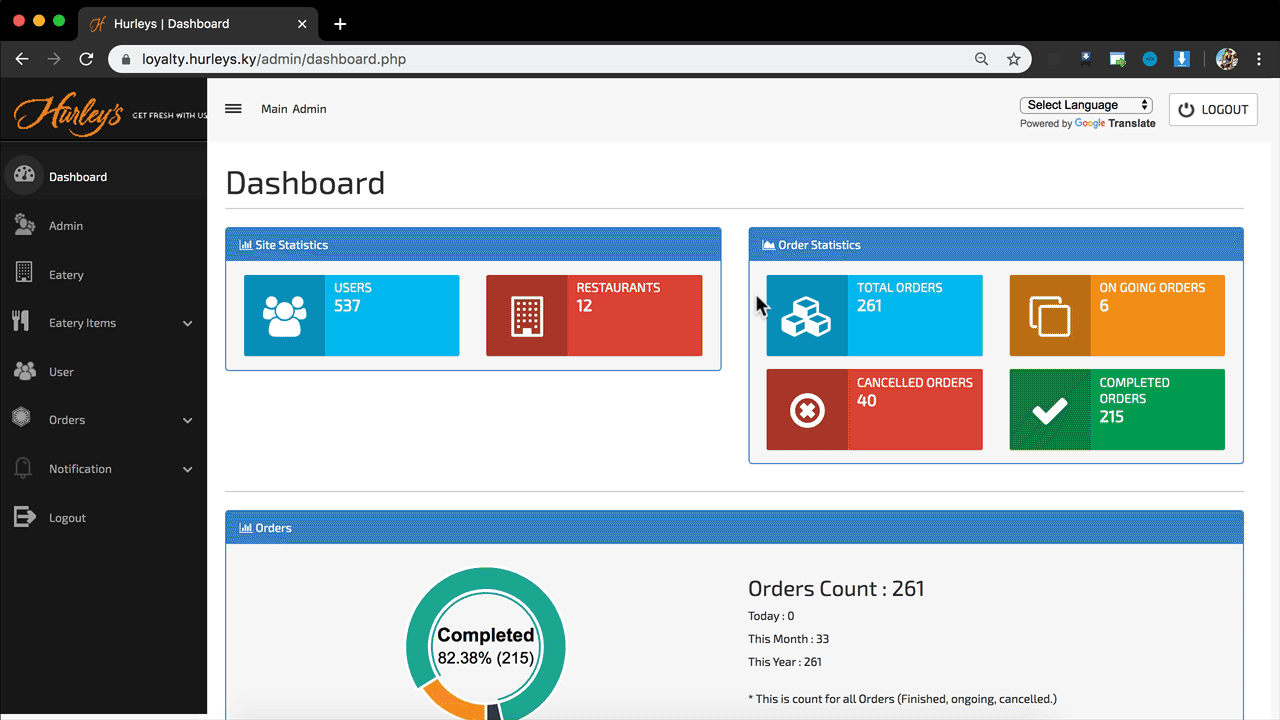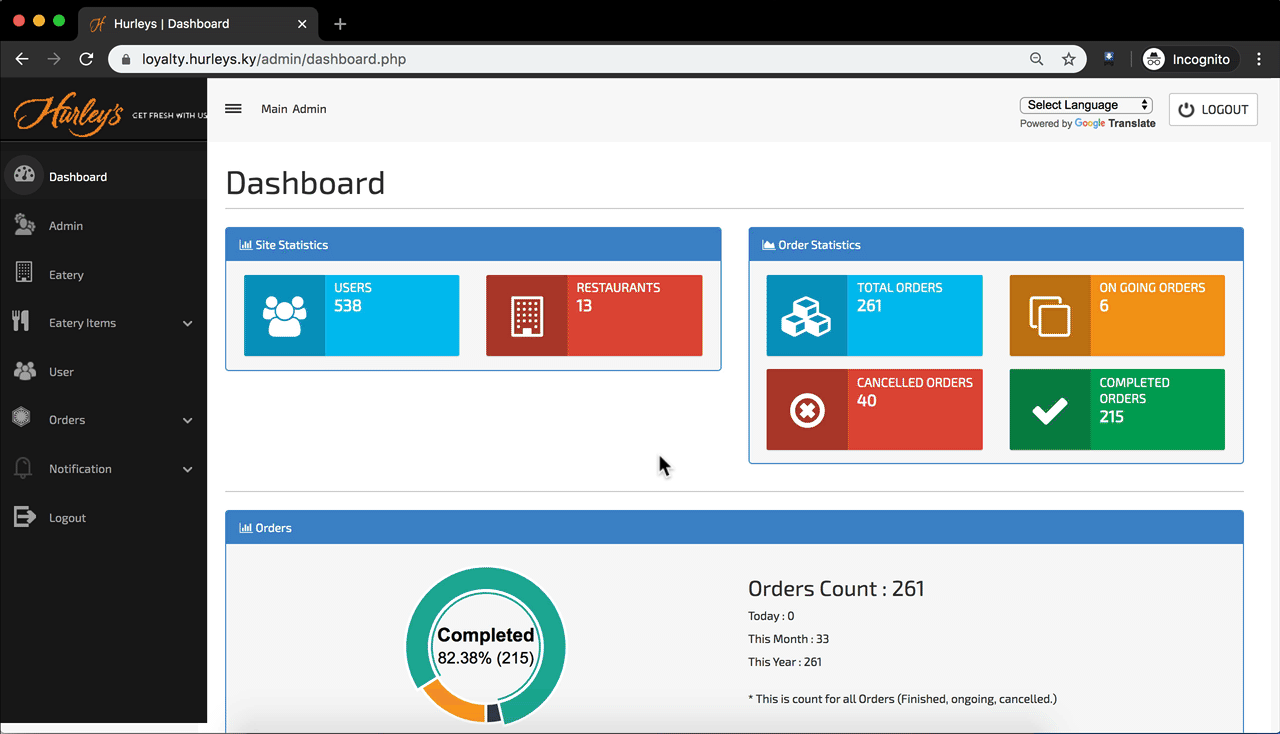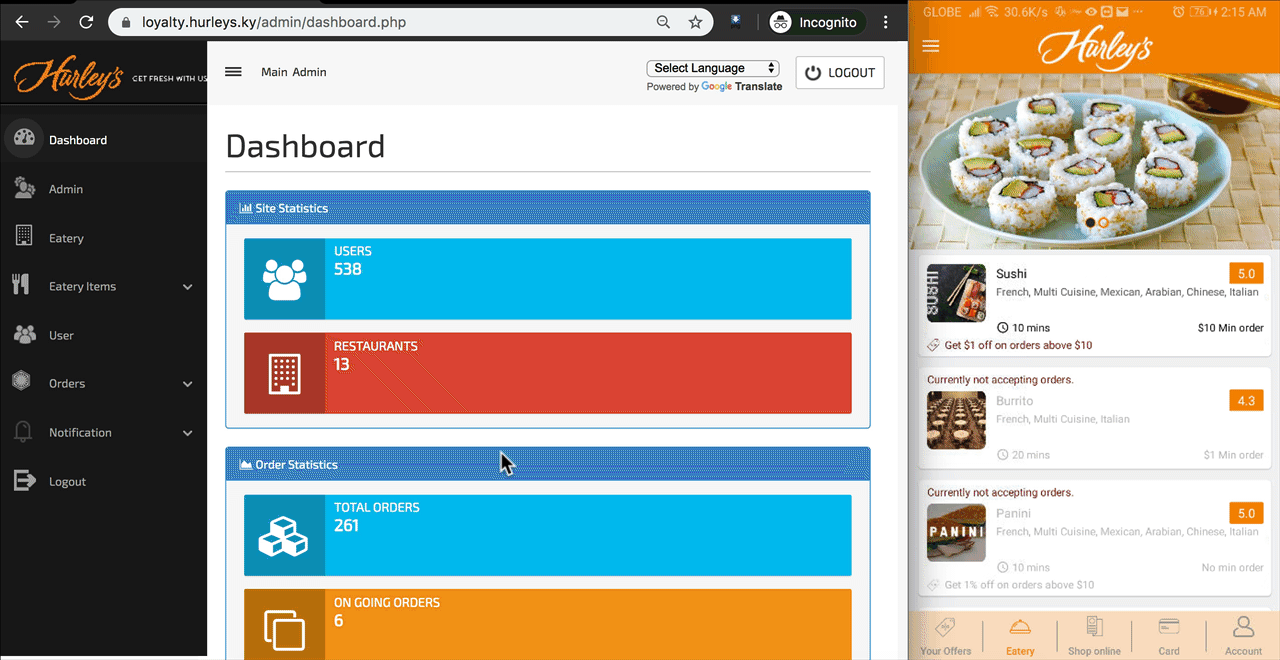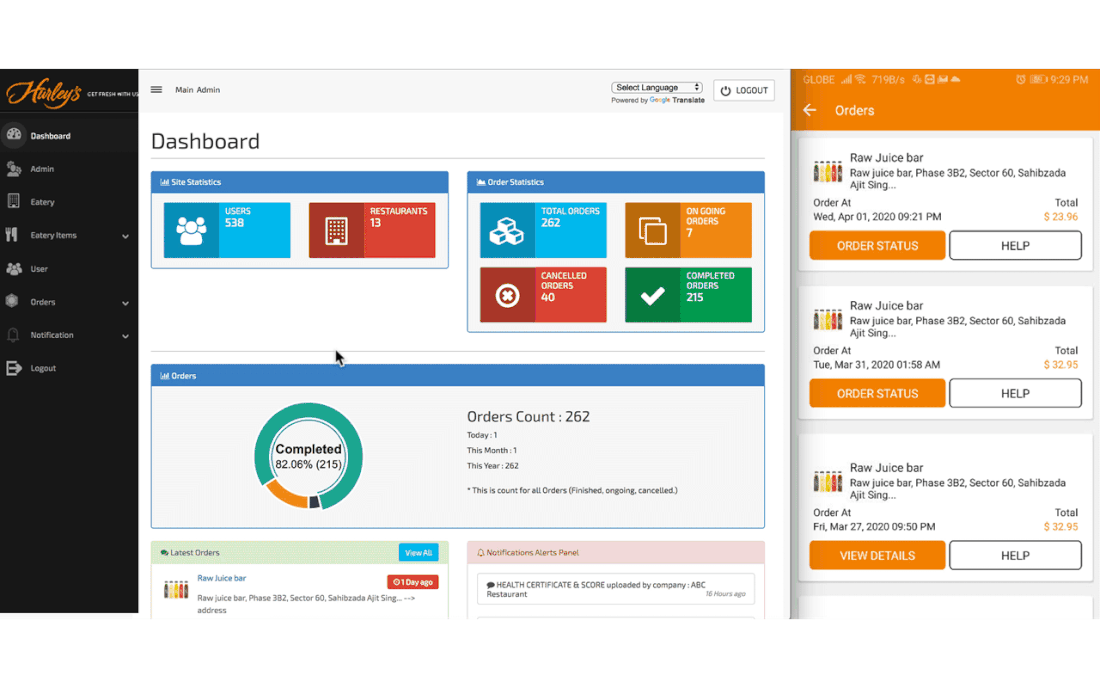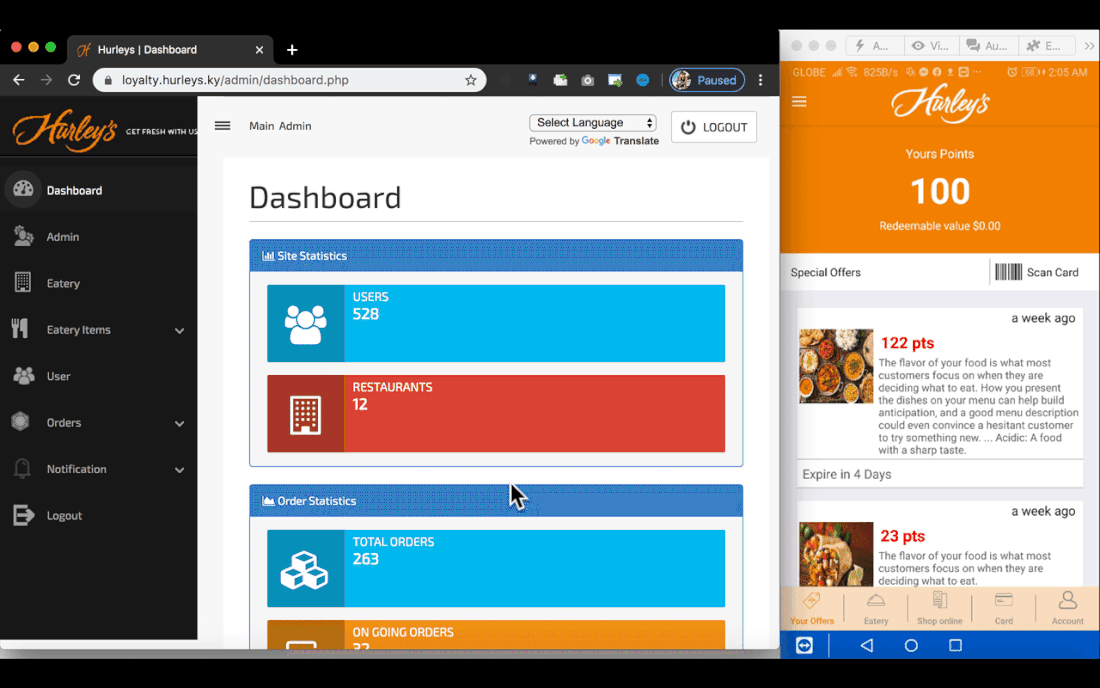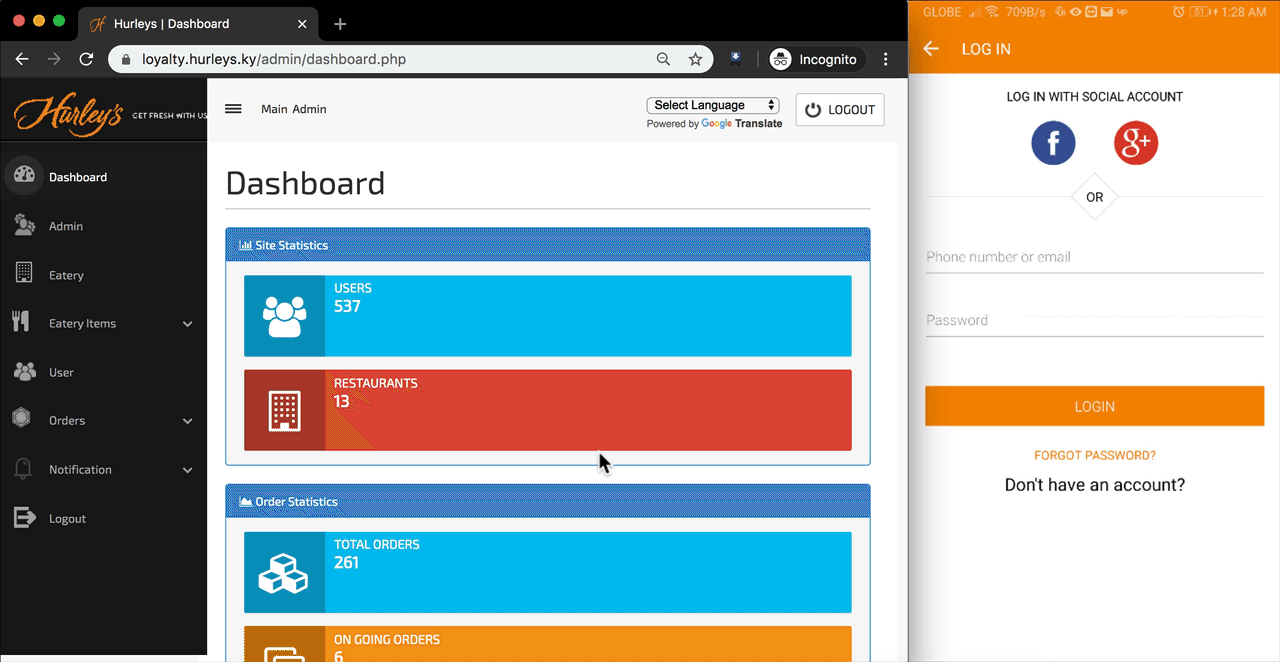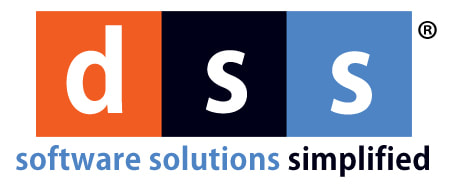ADDING RESTAURANTS
- On the Web Dashboard, Navigate Eatery then click Add Eatery.
- Enter your Eatery information.
- Click Add Eatery to save eatery information..
- On the View/Edit Documents column, click the icon on it.
- Upload your menu images, health certificate & score, and merchant sign-up sheet. Once done, click Close.
- On the Action column, select Make Active to make your eatery visible on Hurley's Customer app.
SETTING UP FOOD CATEGORIES
- On Web Dashboard, Navigate Eatery Items > Item Category.
- Click Add Item Category.
- Select the Eatery to apply the item category.
- Enter the name of your item category.
- Click Add Item Category to save the information.
- On your new Item Category Items column, click View.
- Click Add Item to enter your menu.
- Enter your menu information.
- Click Add Menu Item to save menu information.
- Customers can now see the newly added Item Category with a new menu.
UPDATING ORDER STATUS |
CANCELLING ORDERS |
|
|
|
Copyright © 2020 Digital Software Services. All rights reserved.
Terms & Conditions |